Loading recorded data in Excel
-
Moku:Go
Moku:Go General Moku:Go Arbitrary Waveform Generator Moku:Go Data Logger Moku:Go Digital Filter Box Moku:Go FIR Filter Builder Moku:Go Frequency Response Analyzer Moku:Go Logic Analyzer & Pattern Generator Moku:Go Oscilloscope & Voltmeter Moku:Go PID Controller Moku:Go Spectrum Analyzer Moku:Go Waveform Generator Moku:Go Power Supplies Moku:Go Lock-in Amplifier Moku:Go Time & Frequency Analyzer Moku:Go Laser Lock Box Moku:Go Phasemeter
-
Moku:Lab
Moku:Lab General Moku:Lab Arbitrary Waveform Generator Moku:Lab Data Logger Moku:Lab Digital Filter Box Moku:Lab FIR Filter Builder Moku:Lab Frequency Response Analyzer Moku:Lab Laser Lock Box Moku:Lab Lock-in Amplifier Moku:Lab Oscilloscope Moku:Lab Phasemeter Moku:Lab PID Controller Moku:Lab Spectrum Analyzer Moku:Lab Time & Frequency Analyzer Moku:Lab Waveform Generator Moku:Lab Logic Analyzer/Pattern Generator
-
Moku:Pro
Moku:Pro General Moku:Pro Arbitrary Waveform Generator Moku:Pro Data Logger Moku:Pro Frequency Response Analyzer Moku:Pro Oscilloscope Moku:Pro PID Controller Moku:Pro Spectrum Analyzer Moku:Pro Waveform Generator Moku:Pro Lock-in Amplifier Moku:Pro Laser Lock Box Moku:Pro Digital Filter Box Moku:Pro FIR Filter Builder Moku:Pro Phasemeter Moku:Pro Multi-instrument Mode Moku:Pro Logic Analyzer/Pattern Generator Moku:Pro Time & Frequency Analyzer
- Python API
- MATLAB API
- Arbitrary Waveform Generator
- Data Logger
- Digital Filter Box
- FIR Filter Builder
- Frequency Response Analyzer
- Laser Lock Box
- Lock-in Amplifier
- Oscilloscope
- Phasemeter
- PID Controller
- Spectrum Analyzer
- Time & Frequency Analyzer
- Waveform Generator
- Logic Analyzer & Pattern Generator
- Multi Instrument Mode
- Moku Cloud Compile
- Moku general
- LabVIEW
- mokucli
Moku can save data in .LI and convert it to .CSV format, which can be imported to Excel files for processing and calculations.
The LI File Converter can be used to convert binary data from a .li file into plain text data in .CSV (comma-separated values) format, or to a MATLAB .mat file. You can download the LI File Converter on the utilities page. The LI File Converter is also built into our Windows App.
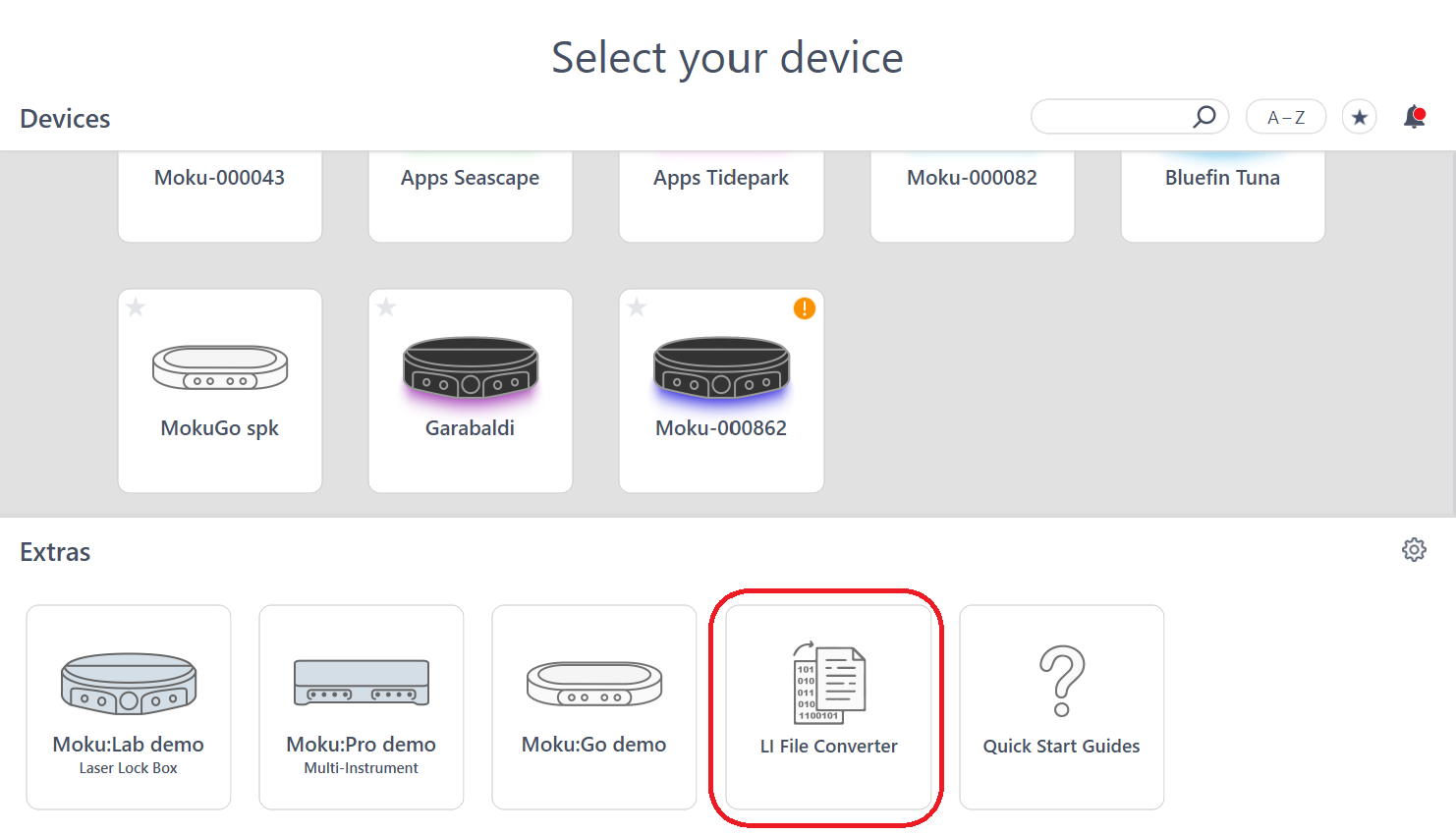
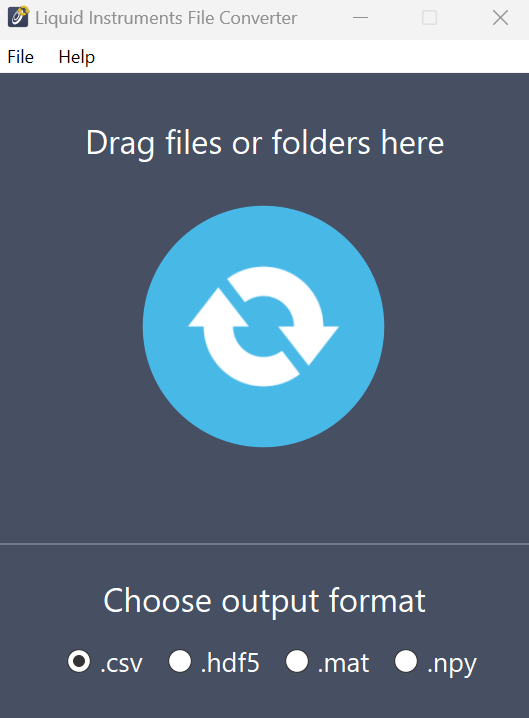
Furthermore, mokucli includes a functionality that allows you to convert .li file to other formats. For more information, please install mokucli and enterthe following command in PowerShell/cmd:
mokucli convert --helpThe details of the command can be seen below:
PS C:\Users\heyan> mokucli convert --help
Usage: mokucli.exe convert [OPTIONS] SOURCE
This command converts Liquid Instruments' binary data files (up to version
4) into formats like CSV and MATLAB.
Arguments:
SOURCE [required]
Options:
--format [csv|npy|mat|hdf5] [default: csv]
--help Show this message and exit.To convert a .li file to a CSV format, please run the following command in PowerShell/cmd, replacing “test.li” to your .li file name:
mokucli convert .\test.li --format=csvThe .li file will be converted to a CSV file. To convert .li file to other formats, simply change the “csv” to the desired format name.
PS C:\Users\heyan> mokucli convert .\test.li --format=csv
[===========================================================================]
Done.Depending on settings, Excel may unexpectedly reduce the precision of your data during loading and calculations. Be sure to check the accuracy of the data in Excel (e.g. comparing to Notepad text file display of the same data) before proceeding to calculations.