How do I upload a custom waveform on the desktop and iPad app?
-
Moku:Go
Moku:Go General Moku:Go Arbitrary Waveform Generator Moku:Go Data Logger Moku:Go Digital Filter Box Moku:Go FIR Filter Builder Moku:Go Frequency Response Analyzer Moku:Go Logic Analyzer & Pattern Generator Moku:Go Oscilloscope & Voltmeter Moku:Go PID Controller Moku:Go Spectrum Analyzer Moku:Go Waveform Generator Moku:Go Power Supplies Moku:Go Lock-in Amplifier Moku:Go Time & Frequency Analyzer Moku:Go Laser Lock Box Moku:Go Phasemeter
-
Moku:Lab
Moku:Lab General Moku:Lab Arbitrary Waveform Generator Moku:Lab Data Logger Moku:Lab Digital Filter Box Moku:Lab FIR Filter Builder Moku:Lab Frequency Response Analyzer Moku:Lab Laser Lock Box Moku:Lab Lock-in Amplifier Moku:Lab Oscilloscope Moku:Lab Phasemeter Moku:Lab PID Controller Moku:Lab Spectrum Analyzer Moku:Lab Time & Frequency Analyzer Moku:Lab Waveform Generator Moku:Lab Logic Analyzer/Pattern Generator
-
Moku:Pro
Moku:Pro General Moku:Pro Arbitrary Waveform Generator Moku:Pro Data Logger Moku:Pro Frequency Response Analyzer Moku:Pro Oscilloscope Moku:Pro PID Controller Moku:Pro Spectrum Analyzer Moku:Pro Waveform Generator Moku:Pro Lock-in Amplifier Moku:Pro Laser Lock Box Moku:Pro Digital Filter Box Moku:Pro FIR Filter Builder Moku:Pro Phasemeter Moku:Pro Multi-instrument Mode Moku:Pro Logic Analyzer/Pattern Generator Moku:Pro Time & Frequency Analyzer
- Python API
- MATLAB API
- Arbitrary Waveform Generator
- Data Logger
- Digital Filter Box
- FIR Filter Builder
- Frequency Response Analyzer
- Laser Lock Box
- Lock-in Amplifier
- Oscilloscope
- Phasemeter
- PID Controller
- Spectrum Analyzer
- Time & Frequency Analyzer
- Waveform Generator
- Logic Analyzer & Pattern Generator
- Multi Instrument Mode
- Moku Cloud Compile
- Moku general
- LabVIEW
The Arbitrary Waveform Generator can load custom waveforms from comma- or newline-delimited text. The maximum number of points depends on the sample rate. The relationship between the number of points and the sampling rate for each device can be found by clicking the “i” located on the graph on the desktop app ("?" on the iPad") which is indicated In Figure 1. These values can also be found in the user manuals or in Tables 1 through 3 found below for each device.
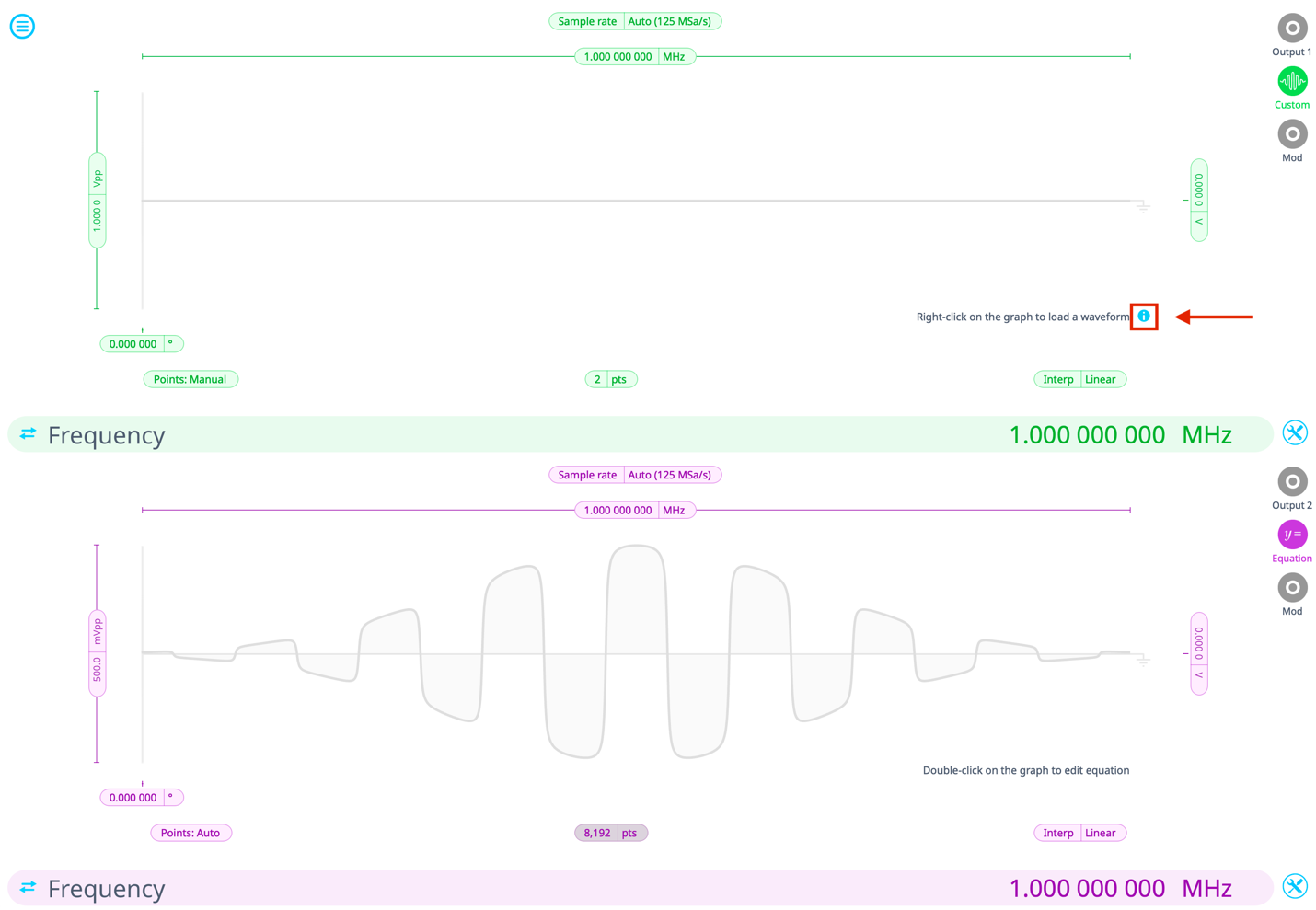
Figure 1: Desktop App icon for the relationship between maximum points and sampling rate for each device.
Please note that the LUT data from a csv file needs to be a 1D array of amplitude values. The AWG assumes that they are evenly spaced over the set waveform period. The values will be normalized to the range [-1.0, +1.0] and then scaled to the desired amplitude and offset.
For the iPad interface:
Following the selection of the 'Custom' option from the available waveform types, simply tap on the graph and the drop-down shown in Figure 2 should appear. Here you can upload your waveform from a file or data from the system's clipboard.
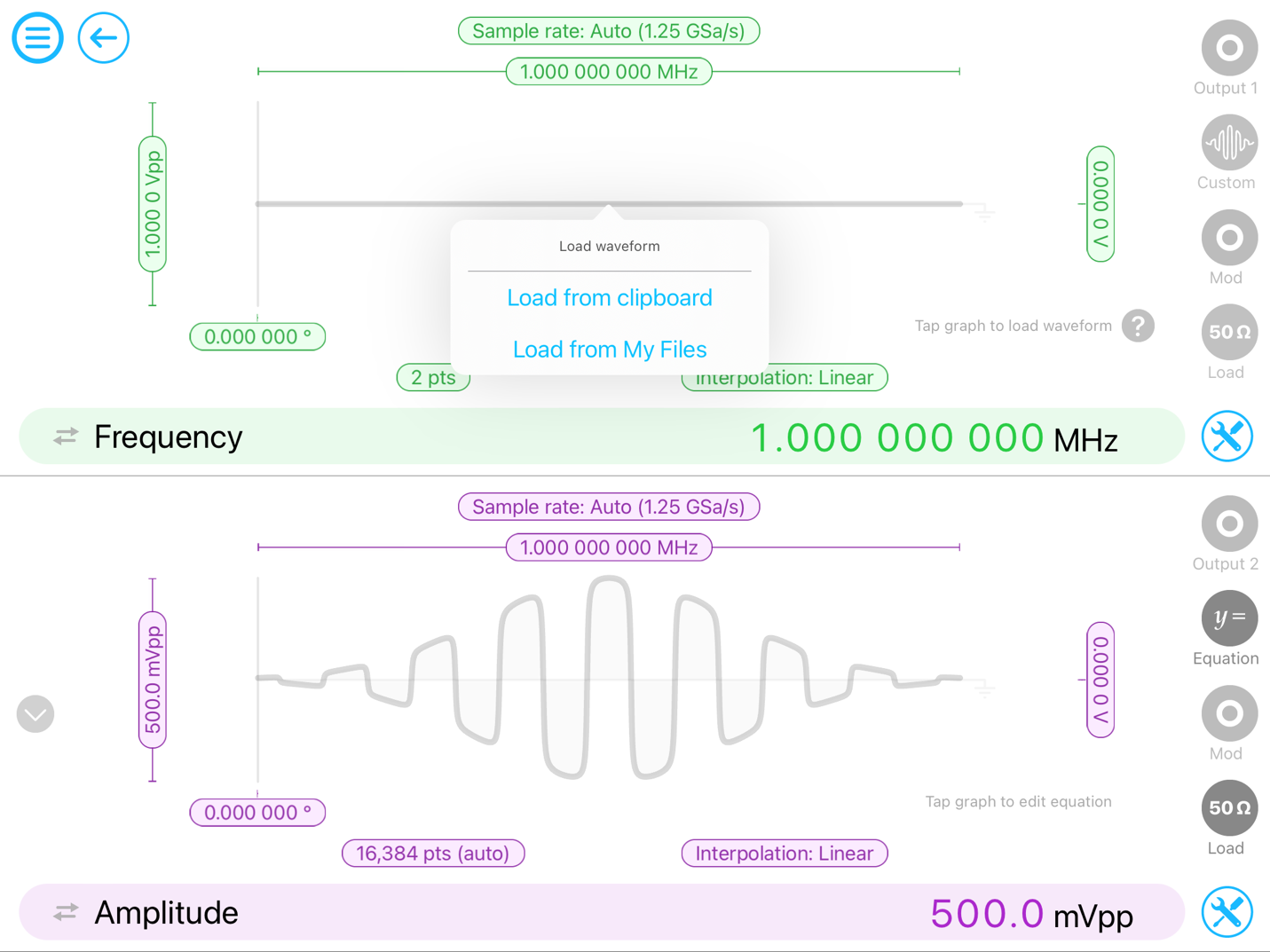
Figure 2: Using the iPad App to upload a custom waveform on the AWG
For the Desktop interface:
Upon selecting the 'Custom' option from the available waveform types, you can load your waveform via a right-click action on the graph. Subsequently, hovering the mouse pointer over the 'Load waveform' option presents a menu of loading options, including loading from a file or the system clipboard. Figure 3 depicts the desired setup.
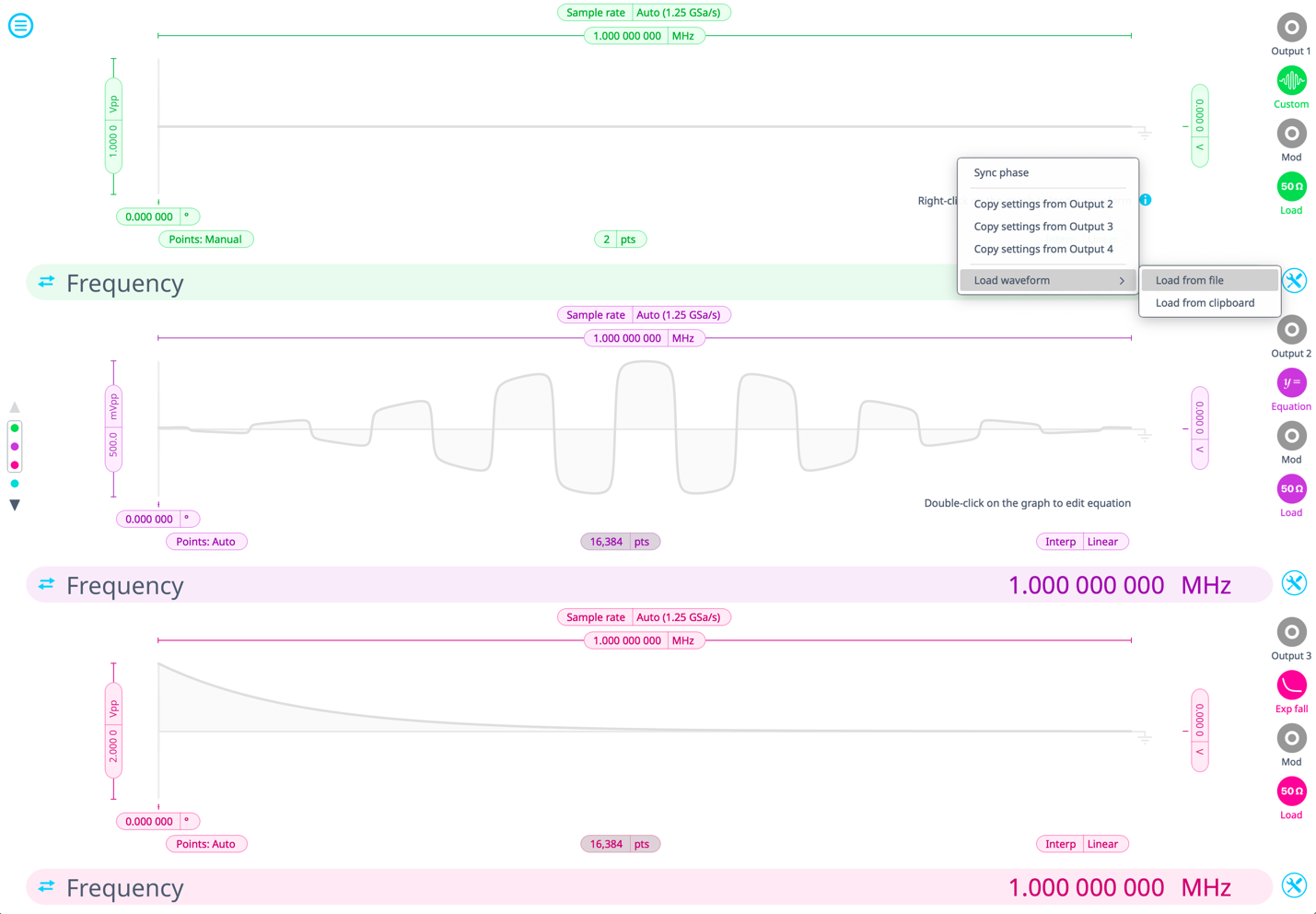
Figure 3: Using the Desktop App to upload a custom waveform on the AWG
Maximum recommended sampling rate
-
The maximum safe frequency of the generated waveform is equal to the sampling rate
divided by the number of points in the custom waveform.- For example, the maximum safe frequency of a 1000-point waveform is 1 GS/s /1000 Samples = 1 MHz
- Exceeding the maximum recommended frequency will result in some points being skipped.
Moku:Pro
Max Number of Points |
Sampling Rate |
16,384 |
1.25 GSa/s |
32,768 |
625 MSa/s |
65,536 |
312.5 MSa/s |
Table 1: Moku:Pro's maximum number of points for each sampling rate
Moku:Lab
Max Number of Points |
Sampling Rate |
8,192 |
1 GSa/s |
16,384 |
500 MSa/s |
32,768 |
250 MSa/s |
65,536 |
125 MSa/s |
Table 2: Moku:Lab's maximum number of points for each sampling rate
Moku:Go
Max Number of Points |
Sampling Rate |
8,192 |
125 MSa/s |
16,384 |
62.5 MSa/s |
32,768 |
31.25 MSa/s |
65,536 |
15.625 MSa/s |
Table 3: Moku:Go's maximum number of points for each sampling rate