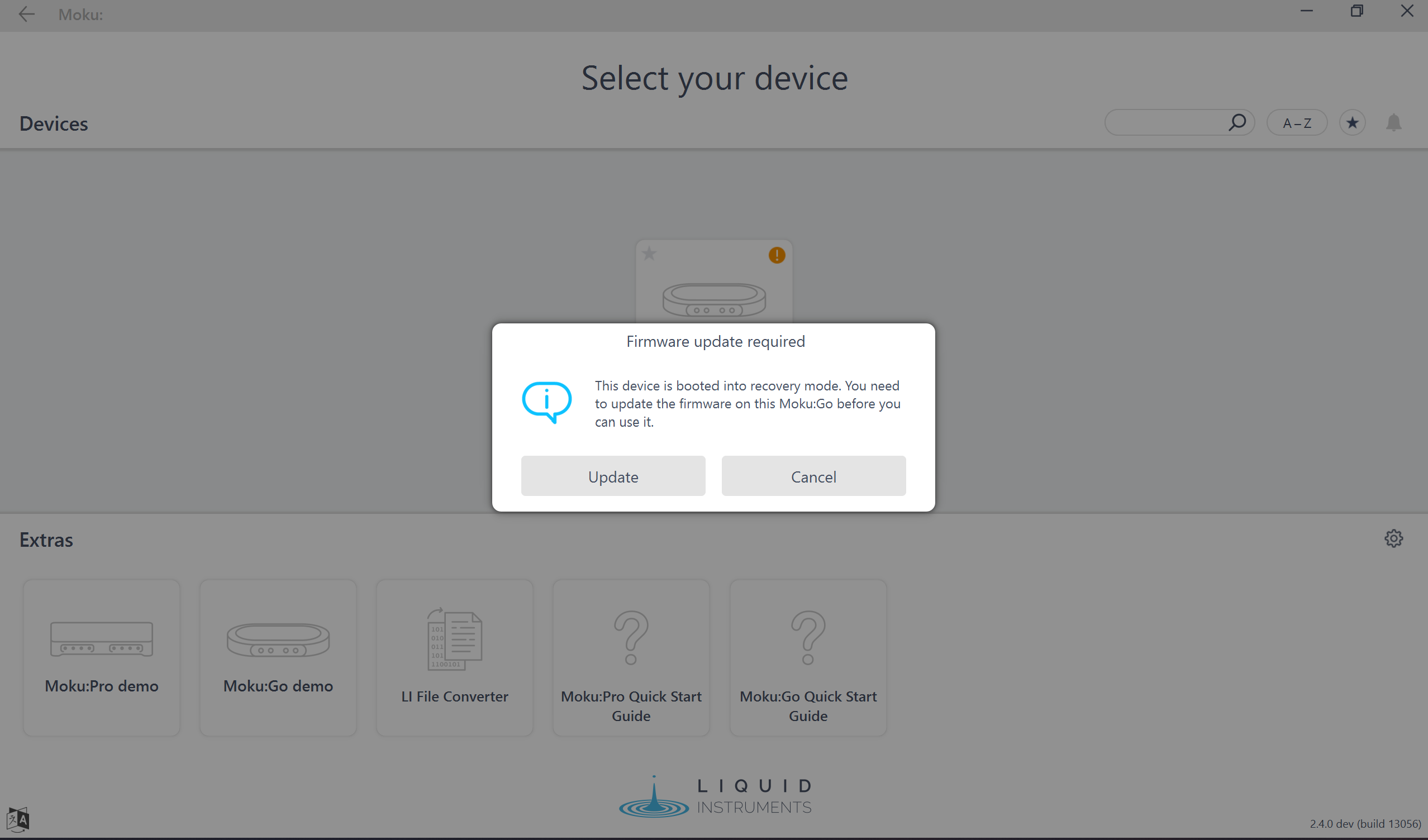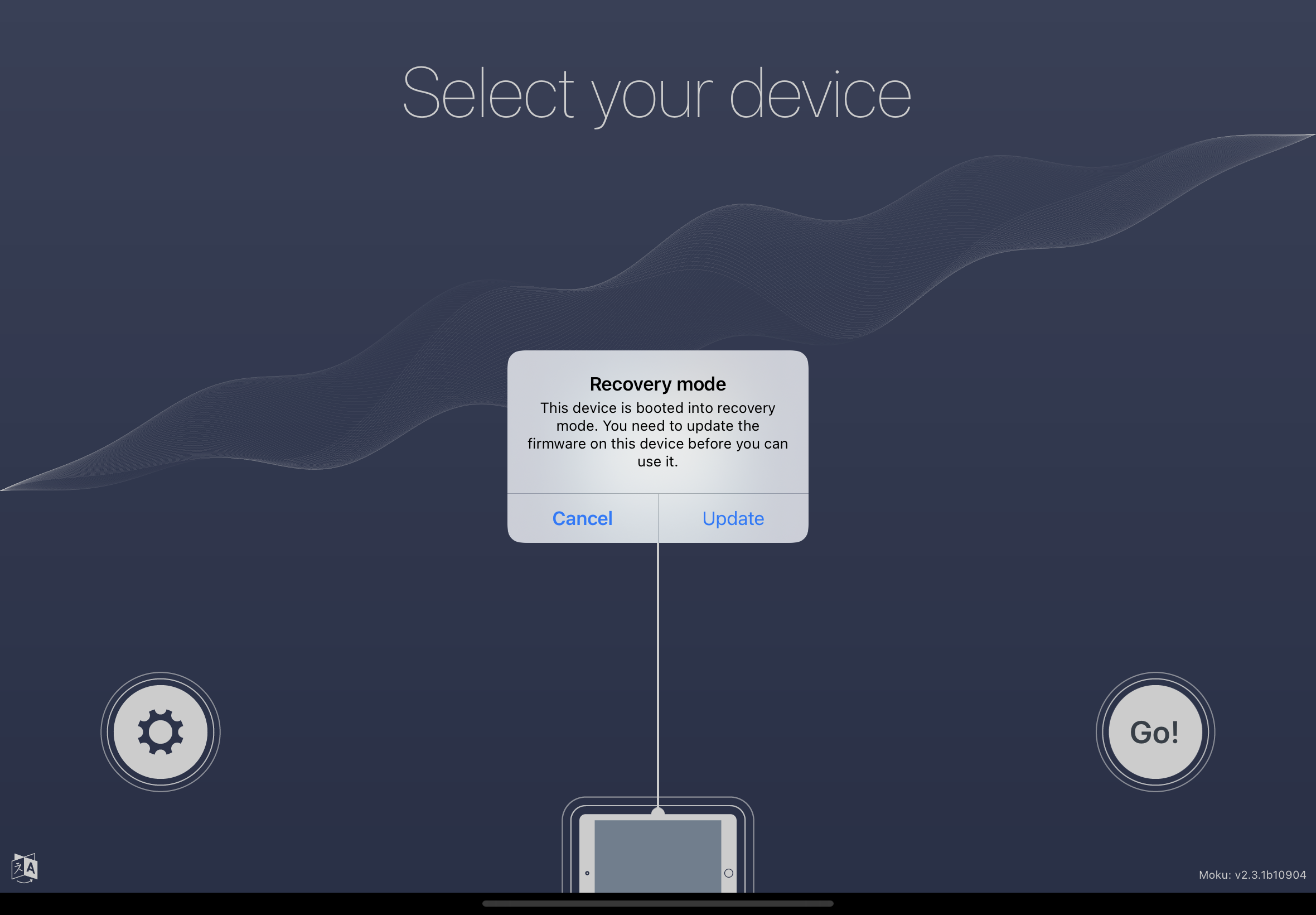How to get my Moku out of recovery mode?
-
Moku:Go
Moku:Go General Moku:Go Arbitrary Waveform Generator Moku:Go Data Logger Moku:Go Digital Filter Box Moku:Go FIR Filter Builder Moku:Go Frequency Response Analyzer Moku:Go Logic Analyzer & Pattern Generator Moku:Go Oscilloscope & Voltmeter Moku:Go PID Controller Moku:Go Spectrum Analyzer Moku:Go Waveform Generator Moku:Go Power Supplies Moku:Go Lock-in Amplifier Moku:Go Time & Frequency Analyzer Moku:Go Laser Lock Box Moku:Go Phasemeter
-
Moku:Lab
Moku:Lab General Moku:Lab Arbitrary Waveform Generator Moku:Lab Data Logger Moku:Lab Digital Filter Box Moku:Lab FIR Filter Builder Moku:Lab Frequency Response Analyzer Moku:Lab Laser Lock Box Moku:Lab Lock-in Amplifier Moku:Lab Oscilloscope Moku:Lab Phasemeter Moku:Lab PID Controller Moku:Lab Spectrum Analyzer Moku:Lab Time & Frequency Analyzer Moku:Lab Waveform Generator Moku:Lab Logic Analyzer/Pattern Generator
-
Moku:Pro
Moku:Pro General Moku:Pro Arbitrary Waveform Generator Moku:Pro Data Logger Moku:Pro Frequency Response Analyzer Moku:Pro Oscilloscope Moku:Pro PID Controller Moku:Pro Spectrum Analyzer Moku:Pro Waveform Generator Moku:Pro Lock-in Amplifier Moku:Pro Laser Lock Box Moku:Pro Digital Filter Box Moku:Pro FIR Filter Builder Moku:Pro Phasemeter Moku:Pro Multi-instrument Mode Moku:Pro Logic Analyzer/Pattern Generator Moku:Pro Time & Frequency Analyzer
- Python API
- MATLAB API
- Arbitrary Waveform Generator
- Data Logger
- Digital Filter Box
- FIR Filter Builder
- Frequency Response Analyzer
- Laser Lock Box
- Lock-in Amplifier
- Oscilloscope
- Phasemeter
- PID Controller
- Spectrum Analyzer
- Time & Frequency Analyzer
- Waveform Generator
- Logic Analyzer & Pattern Generator
- Multi Instrument Mode
- Moku Cloud Compile
- Moku general
- LabVIEW
- mokucli
In case you have found your Moku stuck in recovery mode, e.g. accidently disconnected the power supply during a firmware upgrade, you can get your device out of recovery mode following these steps.
Moku:Pro
Your Moku:Pro is in recovery mode if the 3 LED indicators at the front are flashing red.
To get out of recovery mode:
- Connect your iPad or computer to a WiFi network called "Moku-Recovery", the password is printed on the sticker on the bottom of the device (the default WiFi password)
- Open the Moku: App and connect to your device, which should have an orange "!" icon on the top right corner, this will prompt a firmware update to put the device out of recovery mode. (Note: please keep your iPad or computer close to the device during the firmware upload process)
- Your device will run through a firmware update, which may take up to 10 minutes.
- Your Moku should automatically reboot. If the LEDs stop flashing and all 3 are solid orange, you can also power cycle the device to boot normally. Hold down the power button for 5 seconds to power off the device then hold down the power button for 1s to power up. Your device should reboot with Access Point and Ethernet enabled.
Moku:Lab
Your Moku:Lab is in recovery mode if the front LED is flashing blue / orange.
To get out of recovery mode:
- Connect your iPad to a network called "Moku-Recovery", the password is mokuadmin
- Open the Moku:Lab App and connect to your device, which should have an orange "!" icon on the top right corner, this will prompt a firmware update to put the device out of recovery mode. (Note: please keep your iPad close to the device during the firmware upload process)
- Your device will run through a firmware update, which may take up to 10 minutes.
- At the end of the firmware update the device will automatically restart with Access Point and Ethernet enabled, and your device should be ready to use.
Moku:Go
Your Moku:Go is in recovery mode if the front LED is flashing orange.
To get out of recovery mode:
- Connect your computer to a network called "Moku-Recovery", the password should be printed on the sticker on the bottom of the device (the same password as Moku's access point)
- Open the Moku: App and connect to your device, which should have an orange "!" icon on the top right corner, this will prompt a firmware update to put the device out of recovery mode. (Note: please keep your computer close to the device during the firmware upload process)
- Your device will run through a firmware update, which may take up to 10 minutes.
- Once the firmware update is complete, your device will automatically power off. Disconnect and reconnect the power supply to restart the device. Your device should reboot with Access Point and Ethernet (M2 model only) enabled.